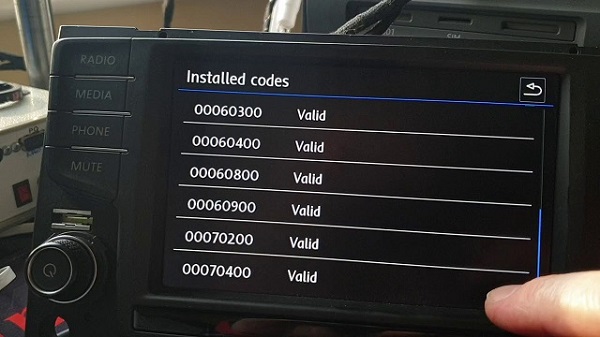Image via Flickr under Creative Commons license
Sean Dowling, an Educational Technology Coordinator, looks at how teachers can continue to support their students’ learning outside of the classroom through the use of Twitter.
Twitter is an online social network website and microblogging platform that allows users to post and read text-based messages (often with attached images), called tweets, up to 140 characters long. According to Statistic Brain (2013, May 7), there are over 554 million active registered Twitter users who tweet 58 million times per day, and projected revenue for 2013 is almost $400 million. In this post, I will make some suggestions as to how to use Twitter with your students.
Getting Started
To use Twitter, both you and your students will need to set up Twitter accounts. Once set up, get your students to start following you and their classmates’ Twitter accounts. Figure 1 below shows a typical Twitter home page. There are areas for composing new tweets, keeping track of who follows you and who you are following, viewing trending tweets, and viewing a stream of your tweets and the tweets of people you are following.

Figure 1: Sample Twitter home page
Using tweets for teaching and learning
Starting conversations: Ask a question. Get students to reply.

Figure 2: A sample conversation initiated by teacher
Encourage your students to start conservations. These could be about their learning, but could also be about their daily lives and fun things. One of the advantages of using a tool like Twitter is that it introduces an element of fun into learning, so use this to motivate students. Another advantage of using Twitter conversations rather than open classroom discussions is to give all students, particularly those who are perhaps shy about speaking in English, more opportunities to participate.

Figure 3: A sample conversation initiated by a student
Posting links to learning materials: Long links will soon use up most of the available 140 characters, so use a service like bitly to create much shorter links. These posts could also be the starting point for more conversations.

Figure 4: A post with two shortened bitly links
This use of Twitter is an effective way to blend the longer, more static posts in traditional blogs with the shorter, more dynamic posts of a microblog. A traditional blog could be used to set up and deliver the learning content of an actual lesson, but Twitter could be used for real-time interaction during the lesson.
Another way to post links is to use the retweet feature. First, do a Twitter search on a topic, and then use the retweet option to post it in your tweet stream, making the resource available to your students.

Figure 5: Retweeting a post
Backchannelling: Usually associated more with a conference/lecture-style setting, Twitter could also be used to provide a backchannel service during a lesson. While working through a lesson, students could tweet any questions or comments on Twitter. The teacher could respond to these, either in online or offline mode, later in the class, thereby minimizing disruptions during the class.
Keeping in touch: Twitter is also a social networking site. Use this feature to keep in touch with your students and their parents. Post deadlines, news about events and comments to help facilitate students’ learning. Twitter also has a nice tool called Direct messages where you can have private conversations with individual students.

Figure 6: Direct message tool
Organizing your tweets
Keeping track of your tweets, particularly if you are following many tweeters, may get pretty difficult at times. Fortunately, Twitter gives us some tools to organize tweets. The first one is the @twittername, e.g. @SeanDowlingw4l, allowing tweets to be organized by person tweeting.
The second one is the Twitter hash tag (or hashtag), which allows tweets to be tagged by category. For example, in Figure 6 below, there are three hash tags. The first one #w2eM5 is short for “web2english module 5”. When a student searches for this tag, a list of all tweets with this specific tag is displayed, allowing students to keep track of learning in a particular module or lesson. But be careful when using hash tags: keep them short otherwise your 140 characters will soon disappear; however, if they are too short, they may not be unique, meaning other people may be using them.

Figure 7: Hash tags and Favorite
Another way of organizing tweets is to use the favorite option. This can be used by students to put important tweets, such as tweets about homework or exams, onto their favorites page.
Hopefully the above ideas can get you started with using Twitter with your students. If you have any more ideas, please leave a comment below.
(Note: The examples used in this post have been created for demonstration purposes. However, the texts have been copied from authentic teacher and student interactions.)
Filed under: Multimedia & Digital, Professional Development Tagged: Communication, Communities of practice, Microblogging, mlearning, Online Communities, Sean Dowling, Social Media, Social network, Students, Teaching, Twitter, Web tools